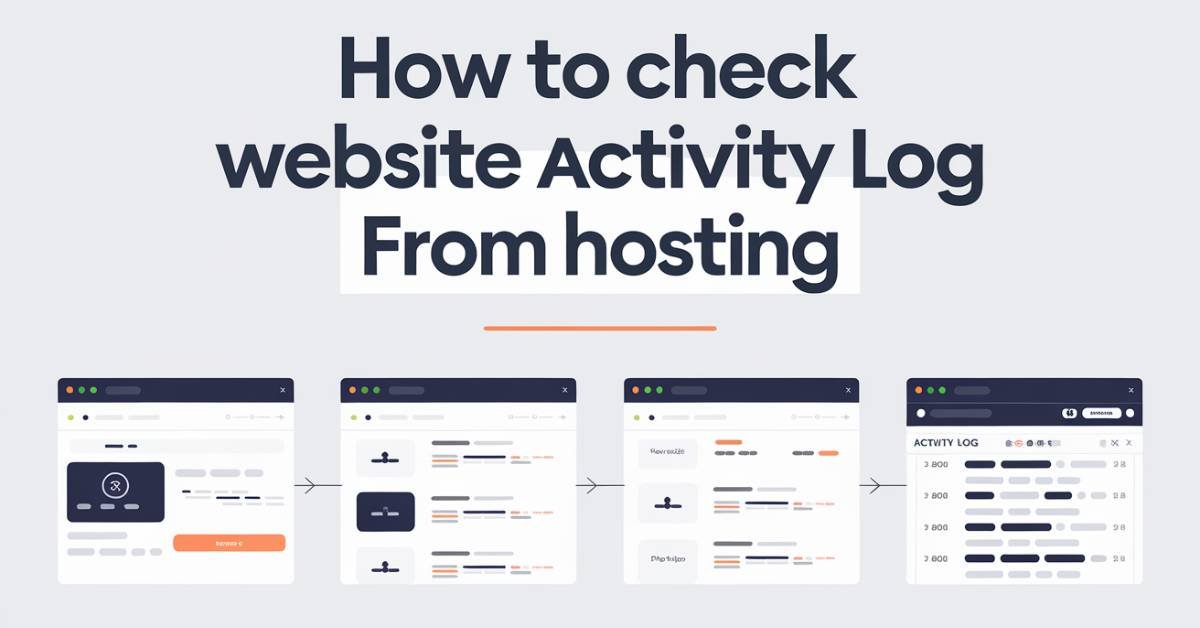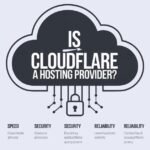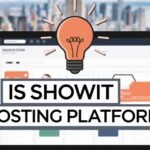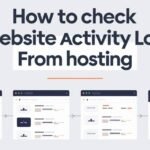To check website activity log from hosting, log into your hosting account, find the ‘Logs’ section (or similar), and select ‘Access Logs’ or ‘Error Logs.’ This will show you all recent activity and any errors on your site.
Here, you can download and view logs detailing visitor activity.Understanding your website’s activity is crucial for improving performance and security. Continue reading to learn how to analyze these logs effectively and gain insights into your site’s traffic patterns.
Check Website Activity Log from Hosting
To check your website’s activity log from your hosting account, you’ll need to follow a few steps depending on your hosting provider. Almost all hosts give access to logs that track user activity, server issues, and more. These logs provide a real-time look into what’s happening on your site, helping you catch any problems or suspicious activity quickly.
Accessing Your Website Logs
- Log into Your Hosting Account: Start by logging into the control panel of your hosting provider. Most web hosts use popular panels like cPanel, Plesk, or custom dashboards. If you’re unsure how to log in, check the email your host sent when you signed up. It will likely have your login details.
- Find the Logs Section: Once you’re logged in, you need to locate the section that stores logs. Look for something labeled “Logs,” “Access Logs,” “Error Logs,” or “Raw Logs.” This is where all the data about your website’s activity is stored. If you’re using cPanel, there’s a specific section called “Metrics” where logs are located. In Plesk, the logs can be found under the “Statistics” section.
- View Access Logs: The Access Logs track every visitor and action on your site. You can see what pages are visited, from where the users are coming, and even what devices they’re using. This gives you real-time information about who’s visiting your site and what they’re looking for. If you’re concerned about security, this is a great place to see if anyone is trying to access restricted parts of your site.
- Check Error Logs: If you’re facing any issues with your website, the Error Logs will provide details about what’s going wrong. Whether it’s a broken link, a missing page, or a server issue, error logs will tell you exactly where the problem is. You can use this information to fix errors quickly before they affect your visitors.
- Raw Access Logs: Some hosting providers also offer Raw Logs, which are unfiltered and show every single action happening on your server. They may include extra technical data that you might not need every day but can be extremely valuable when troubleshooting a major issue.
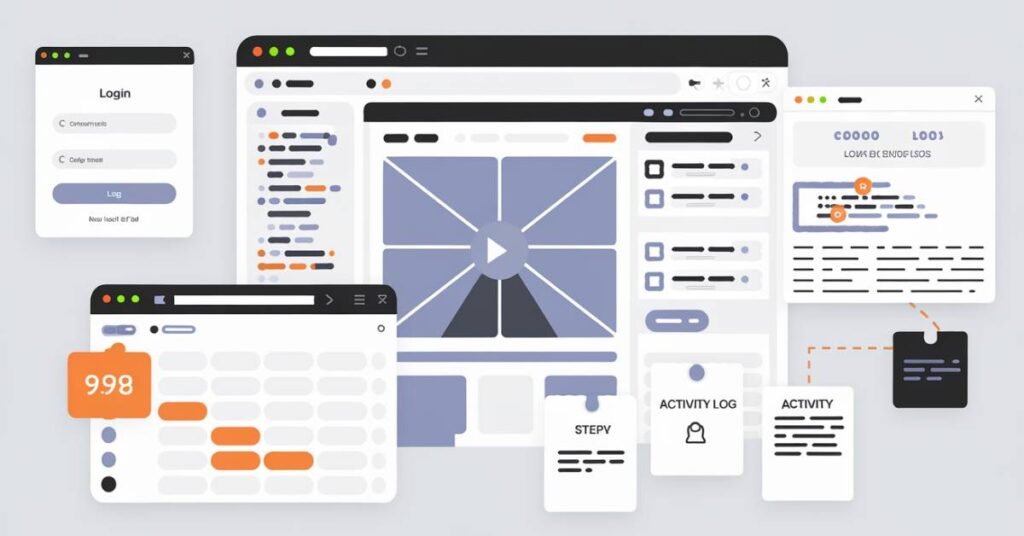
Real-Time Data and Insights
The logs not only provide static information; many hosting platforms offer real-time data that updates every few seconds. This means you can monitor what’s happening on your site as it happens. For example, if you launch a new product or promotion, you can see immediately how many people are visiting, what pages they’re looking at, and whether they encounter any issues.
Why Checking Website Logs is Important?
Keeping an eye on your website activity logs helps you maintain site performance and security. For instance, if you notice a sudden spike in traffic from unknown locations, it could be a sign of a DDoS attack or malicious activity. Your logs will show the exact IP addresses, allowing you to take preventive measures like blocking certain IPs or alerting your hosting provider.
You can also use logs to understand user behavior on your site. Which pages are most popular? Are users leaving after visiting just one page? These insights are critical for improving your user experience and making data-driven decisions to optimize your content and layout.
Automatic Log Rotation
Some hosting services offer automatic log rotation, which means old logs are compressed or deleted to save space. Be sure to check your hosting settings so that you don’t lose important data. You might want to set your logs to rotate after a certain period (like 30 days) but still keep backups for future reference.
Whether you’re managing a small blog or a large e-commerce platform, keeping an eye on your website activity logs should be a part of your routine. By knowing where to look and what to look for, you’ll have the information you need to keep your website running smoothly and efficiently.
What Information Can I Find in My Website’s Activity Log?
Your website’s activity log holds a lot of valuable data that helps you understand what’s happening on your site. You can find information about who visits your site, including the IP addresses, time of visit, and pages they accessed.
This lets you see where visitors are coming from, whether they’re local or from another country. You can also track what devices they’re using, like mobile phones or desktops, which helps in optimizing your website for different users.
Additionally, you’ll see any errors users might have encountered. The Error Logs show you which pages failed to load, if any images are missing, or if there are broken links. These details help you fix problems quickly. You can also check for security issues, such as failed login attempts, suspicious activities, or blocked IPs trying to access restricted parts of your site. Overall, your logs provide a real-time picture of how well your site is functioning.
Why Is It Important to Monitor Website Activity Through Hosting Logs?
Monitoring your website’s activity through hosting logs is crucial because it helps you maintain security and performance. If you notice unusual spikes in traffic from strange locations, it could mean your site is being targeted by hackers or experiencing a DDoS attack. By catching this early, you can take action before it causes damage.
Logs also provide insight into your site’s performance. You can identify slow-loading pages or errors that may be driving users away. This information allows you to make improvements that enhance the user experience and keep visitors engaged.
Additionally, monitoring your logs helps in SEO efforts. By tracking which pages are most popular, you can adjust your content strategy to focus on what’s working best. It’s also a good way to spot technical SEO issues like broken links, which can harm your search rankings.
Which Hosting Providers Offer the Best Tools for Tracking Website Activity?
Several hosting providers offer robust tools for tracking website activity, with features like real-time logging, error tracking, and security alerts. SiteGround is known for its detailed access and error logs, offering real-time data with an easy-to-use dashboard.
Bluehost also provides a strong set of logging tools, including IP tracking and traffic analysis. Kinsta goes a step further by offering a built-in analytics dashboard that shows detailed activity, including performance issues and visitor behavior.
If you’re looking for something highly customizable, DigitalOcean allows you to use third-party tools for monitoring, giving you more control over what data to track. A2 Hosting is another solid option, offering advanced error logs and security features, like brute-force protection logs, which show if someone is trying to hack your site.
How Can I Set Up Alerts for Unusual Activity in My Website’s Hosting Log?
Interpreting your website’s activity log is key to understanding what’s happening behind the scenes. The log provides IP addresses of users visiting your site. If you see repeated access from a single IP or traffic from unexpected countries, it could be a sign of malicious activity.
You can also track response codes, which tell you how your website is performing. A code like 200 means everything is working fine, while a 404 means the page wasn’t found, often signaling a broken link. If you notice too many 500 errors, your server might be overloaded or misconfigured, which requires immediate attention.
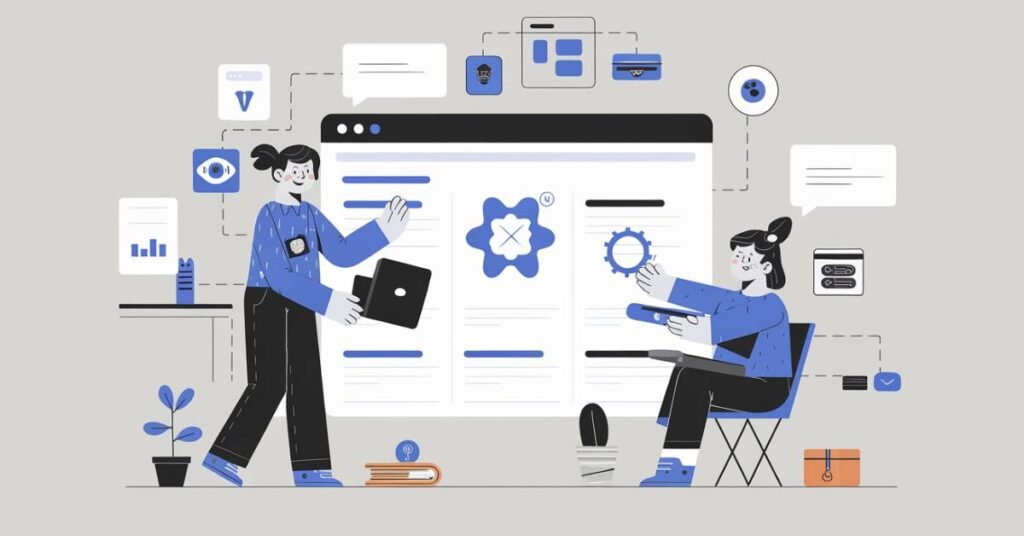
Look at the time spent on pages as well. A sudden drop in page views or time spent on your site might indicate user dissatisfaction, possibly due to slow loading times or technical issues. Monitoring these patterns helps you optimize your content and fix problems early.
How Do I Interpret the Data from My Website’s Activity Log?
- Log into Your Hosting Account: Start by accessing your hosting account’s control panel, whether it’s cPanel, Plesk, or another custom dashboard.
- Locate the Security or Monitoring Section: Look for sections labeled “Security” or “Monitoring Tools.” Many hosting providers offer built-in tools to track unusual activities.
- Enable Log Monitoring: Activate a tool like ModSecurity, Fail2Ban, or a similar firewall, which comes pre-installed on many hosting platforms. These tools can monitor your logs for abnormal patterns, like repeated failed logins or access from blacklisted IPs.
- Set up Email Alerts: Most monitoring tools allow you to configure email notifications. Go to the notification settings and enter your email to receive alerts whenever unusual activity occurs. This way, you’ll be notified of potential issues in real-time.
- Customize Alert Triggers: Define what counts as unusual. You might set triggers for high traffic from unknown countries, multiple failed login attempts, or server errors. These parameters help the system decide when to alert you.
- Test Your Alerts: Once set up, simulate unusual activity (such as a failed login) to ensure the alert system is working properly. Check that your email notifications come through as expected.
Are There Any Third-Party Tools That Can Help Me Analyze My Hosting Log More Effectively?
Yes, there are several third-party tools that can help you analyze your hosting logs more effectively. Tools like Loggly, Splunk, and Graylog allow you to collect, search, and visualize log data, making it easier to spot trends and issues. These tools offer real-time monitoring, letting you view live data and get alerts when something unusual happens.
Some of these tools also include AI-driven insights to help you predict potential problems before they occur. They can categorize data by user behavior, error types, and access times, so you can quickly identify patterns that might signal server issues or security threats.
This makes it much more manageable than manually scrolling through endless lines of raw logs in your hosting account. By using these third-party tools, you can streamline your log analysis and improve your site’s performance and security.
What Are the Common Signs of a Security Breach in My Website Activity Log?
Certain patterns in your website’s activity log can indicate a security breach. One of the most common signs is multiple failed login attempts from a single IP address, suggesting someone might be trying to brute-force their way into your site.
If you notice unusual traffic spikes from countries or locations where you don’t normally get visitors, this could be a sign of DDoS attacks or bot activity.
Another red flag is unexplained changes in file permissions or sudden attempts to access admin pages or restricted directories from external IPs. Additionally, keep an eye out for a surge in 404 or 403 errors, which can mean someone is probing your site for vulnerabilities, such as weak points in your login pages or sensitive areas of your server.
How Often Should I Check the Activity Logs of My Website?
You should check your website’s activity logs regularly, but how often depends on the size and importance of your site. For smaller websites, a weekly check might be enough to catch any performance issues or security threats.
However, if you run an e-commerce site or a high-traffic platform, it’s best to review logs daily or even multiple times a day. Frequent monitoring ensures that you can catch errors, downtime, or suspicious activity early, minimizing damage or disruptions to your website.
It’s also a good practice to check logs after making any significant changes to your site, such as updates or new content, to ensure everything is working as expected.
Can I Automate the Monitoring of My Website’s Activity Logs?
Yes, you can automate the monitoring of your website’s activity logs. Many hosting providers offer built-in tools to automate log analysis, and there are third-party tools like Loggly and Splunk that provide automated real-time monitoring and alerts.
You can set up these tools to trigger notifications when they detect unusual activity, such as repeated failed login attempts or spikes in traffic.
Automating log monitoring saves you time and ensures that you don’t miss critical issues, as the system will continuously check for problems and alert you immediately. By automating this process, you maintain consistent security and performance without manual effort.
What Are the GDPR Implications of Storing and Reviewing Website Activity Logs?
Under GDPR, storing and reviewing website activity logs comes with strict responsibilities. You must ensure that any personal data collected, such as IP addresses or user behavior, is handled legally.
This means you need to have a valid reason for collecting and storing the logs, such as security monitoring or troubleshooting. You’re also required to inform users that their data is being logged, usually through a privacy policy.
Logs should be stored securely and anonymized if possible. Additionally, you must allow users to request access to their data and provide a way for them to have it deleted if needed. Ensuring compliance with GDPR helps avoid legal penalties and builds trust with your visitors.
What Steps Should I Take If I Notice Suspicious Activity in My Log?
If you notice suspicious activity in your log, the first step is to identify the source. Check for unusual IP addresses or multiple failed login attempts. Block suspicious IPs immediately using your hosting provider’s security tools. Next, ensure that your security measures are updated this includes changing passwords, updating firewalls, and checking for vulnerabilities.

It’s important to backup your website before taking any further action, just in case there is already a compromise. Afterward, run a malware scan to ensure there’s no malicious code on your site. If the issue persists, consult with your hosting provider or a security expert for deeper investigation and solutions.
Is It Possible to Retrieve Deleted Data from My Website’s Activity Log?
In most cases, once data from your website’s activity log is deleted, it’s hard to retrieve unless you’ve set up automatic backups. Some hosting providers store log data for a limited time, even after deletion, so you may be able to recover it by contacting them.
If you use a third-party log management tool like Loggly or Splunk, they often offer backup options that store older data, making recovery easier. To avoid future issues, ensure you regularly backup your logs or set up an automated backup system.
What Specific Features Should I Look for in a Hosting Provider for Better Activity Logging?
For better activity logging, look for hosting providers that offer real-time log access and detailed reporting features. The ability to view logs live allows you to catch issues immediately. Also, look for automated alerts for unusual activity, which can notify you via email or SMS if something suspicious occurs.
Make sure the provider supports long-term log storage, especially if you need to analyze trends over time. Security integration is another key feature providers should offer built-in firewalls or DDoS protection, and easy access to security logs to track attacks. A good hosting provider should also allow easy integration with third-party tools for more detailed log analysis and better monitoring capabilities.
How Do I Export Data from My Website’s Activity Log for Reporting Purposes?
Exporting data from your website’s activity log is usually a straightforward process, depending on your hosting provider. First, log into your hosting control panel (like cPanel or Plesk). Navigate to the Logs or Analytics section where your activity logs are stored.
Most providers offer an export feature, typically found in a dropdown menu or within the log settings. Choose the export format (commonly CSV, TXT, or JSON), depending on how you plan to use the data.
Once exported, you can easily open the file in a spreadsheet program or log analysis tool for deeper reporting. For large sites, it may be helpful to filter the data before exporting to focus on specific metrics like traffic patterns, error codes, or login attempts.
FAQs
What tools can help check my website activity log?
You can use built-in hosting tools or third-party software like Loggly or Splunk for log analysis.
How often should I check my activity logs?
For smaller sites, weekly checks are sufficient; larger sites may need daily monitoring.
Can I automate log monitoring?
Yes, many hosting providers offer automation tools to monitor and alert you of suspicious activities.
What should I do if I notice unusual activity?
Immediately investigate the source, block suspicious IPs, and update security measures.
Are there GDPR implications for my activity logs?
Yes, you must ensure compliance by anonymizing personal data and informing users about data collection.
Conclusion
In summary, checking your website’s activity log from hosting is crucial for maintaining security and performance. Regular monitoring helps you spot issues early and understand user behavior. By following the outlined steps, you can effectively analyze your logs and make informed decisions. Remember, keeping an eye on your logs is essential for the health of your website. So, stay proactive and ensure a smooth online experience for your visitors!
Discover the latest digital tools and services visit our blog at Digital Tool Guides!
David J. Ackland, based in Anoka, MN, US, is currently a President and Owner at DigitalToolGuides.com & Provide Guide About Tools & Software.